Since the founding of the official website of the State Services, it has become much easier to obtain the necessary documents and make an appointment with various authorities.
Before you start using the service, you need to create a personal account, individuals and legal entities can register on the State Services.
The instruction is very simple, anyone with basic knowledge personal computer, will be registered, the main thing is to complete all the actions step by step.
Free legal advice
Keep in mind that you will not be able to start and finish the registration procedure if you do not have the necessary documents with you, as well as a mobile phone or e-mail, you need:
- installation data from the passport;
- insurance certificate number SNILS (if absent, you can);
- mobile phone to receive SMS confirmation;
- valid email.
Step-by-step registration of individuals
For individuals on the website of public services there are three types of accounts - "simplified", "standard" and "confirmed", they can only be obtained in this order through.
Simplified account
Step 1. To start the simplified registration procedure, go to the gosuslugi.ru website, the widget is located on the right, click the "Register" button.

Step.3 After you enter the data and check their correctness, click the blue button "Register", you will be sent a verification code to your phone, you must enter it in the next window, and click continue, if you used mail, to confirm you need to go to link in a letter received from government services.

Step 4. At the next stage, you need to come up with and enter a "password", be careful, it will be used for further authorization and access to the "personal account" on the site, so in order not to forget it, it is better to rewrite it in a notebook.

Step 5. At this stage, the registration procedure is over! Your account is assigned the “simplified” level, which has many restrictions.

Standard account
As soon as you do this and press the "save" button, the account will receive the "standard" level, as a result of which you can use electronic services with almost no restrictions.

If, for some reason, you cannot immediately fill out this information, then you can do it later on the personal data page, go to the "fill out profile" tab.

As soon as you fill in all the points, the system will automatically send SNILS credentials to the pension fund of Russia, and passport data to the Ministry of Internal Affairs for reconciliation.

The duration of the check depends on the workload of the system, it usually takes from 5 minutes to a day. In any case, you will receive an SMS informing about the end of the procedure on your mobile phone or an email with the results.

With a standard account, you will have access to services such as registration, appointment with a doctor, registration of transport, replacement and many others.
Verified account
Step 7. Use the portal of State Services in full measure and without restrictions can persons who have passed the identification procedure, there are three options for confirming the account:
- Personal visit to the post office of Russia, or a branch of Rostelecom, with a passport and SNILS.
- On the State Services website itself, order a letter with a verification code, which will go to the post office, to the address of permanent registration or place of residence specified by you during registration. Since the status of the letter will be "registered", only you can pick it up, using your passport, thereby confirming your identity.
- Identification using electronic digital signature, or in one of the certification centers.
Login to your personal account
You can enter your personal account on the official website of public services in three ways:
1. Using a "login" is a mobile phone number (email address) and a password.

2. By insurance number of an individual personal account (SNILS) and password.

3. Using a special electronic digital signature key connected to the USB port of your computer.

Free legal advice
If suddenly, you forget or lose your password from your personal account, you should not be upset, there are several ways to create a new one, you need to click on the special link "restore password" under the authorization tab.

By mobile phone number or email
The system will offer to keep the mobile number or e-mail address that you indicated during registration.
 As soon as you click the "Find" button, you will need to enter the answer to the security question, if it was not specified when registering this step.
As soon as you click the "Find" button, you will need to enter the answer to the security question, if it was not specified when registering this step.

If you are using a phone, you will receive an SMS notification with a code.

The code must be entered on the site, then a new password must be specified.

If you restore by email, you will receive a letter with a link, by clicking on which, a form for entering a new password will open, after which you will click "create" and a message will appear.

By SNILS number
In some cases, it is impossible to use the phone and mail, if the system writes that “no account was found for the specified data”, then you need to use the SNILS number to recover the password.

By entering the certificate number, the system will definitely find your account, then instructions for recovery will be sent to your mobile or mail.
How to register on the State Services for a legal entity
You are in your own name, now, in order to register on the State Services portal, you do not need to visit the Federal Tax Service separately.
First of all, you need to register a personal account using the instructions described above, go through all the steps, and get a confirmed account of the head of the organization.
The easiest way for a legal entity to do this is through the digital signature of your company, the procedure will not take more than 5 minutes, all the necessary information is in this video.
In the personal account of public services for legal entities, you will have access to many functions, including access to government organizations and institutions that support small and medium-sized businesses, banks, and other financial institutions.
To take advantage of the abundance of opportunities provided by the Unified State Portal, you must first learn how to register on "State Services". Alas, you won't get off with a simple confirmation via an e-mail - the registration procedure for "Gosuslugi" is quite lengthy and consists of many stages.
It is important for the site user to know: there are several levels of accounts - simplified, standard and verified. It is better to complete the registration procedure to the end, because a simplified account allows you to use a minimum set of services.
Getting ready for registration
A citizen who is going to register on "State Services" should have at hand:
- Passport of the Russian Federation - you will have to rewrite the details.
- SNILS is a green laminated document issued by the Pension Fund.
- Phone - notifications will be sent to the number. In addition, the number will come in handy if the user forgets the password.
- Email address is also needed for notifications.
The step-by-step instructions on how to register on the "Gosuslugi" website will consist of 3 steps.
Step # 1. Simplified registration
We start registration in this way.
Click on the "Register" button in the right block of the main page:

We fill out a simple questionnaire: we indicate the surname, name, cell number, e-mail address.

We press "Register" and wait for an SMS message with a code to come to the phone. When the code arrives, enter it in the field and click "Continue" again.


Enter the same password twice and click Finish.
You can rejoice! Simplified registration on the "Gosuslugi" portal has been completed. Some of the services are now available to you, for example, make an appointment with a doctor online... For the full use of the portal, you need to know how to register on "Gosuslugi" with an account increased (standard) level.
Step # 2. Standard registration
After successful simplified registration, the system takes the user to a page with a form for filling in personal data.

At this stage, the details of SNILS and a passport will come in handy.
Advice: Supplement personal data with the TIN number, the details of the OMS policy, driver's license, birth certificate, military ID. In case you lose one of the listed documents, the data can be easily found out in the Personal Account of "Gosuslug".
After filling in all the fields, click "Continue". The system will start checking the entered data - according to the information provided on the site, the duration of the check is from 5 minutes to 5 days. There is no need to wait for the check to complete in front of the computer screen. Close the site and do other things - the successful check "Gosuslugi" will be notified by SMS.
After receiving the coveted message, you become the owner standard account.
Step 3. Identity verification
To use all the privileges on the "State Services" website, you need to get a personal code. Log into your Personal Account and click on the "Go to identity verification" button.

You will see that the system offers three ways to identify:

Personal appeal to the service center: a multifunctional center of your city or a post office in Russia - you need to go there, taking your passport with you. Where the nearest service centers are located can be viewed using Yandex.Maps on the State Services website.

Enter the address in the search engine, select the desired service and preferred opening hours of the center and click "Find". The results are displayed not only on the map, but also in the form of a list of addresses.
The list will also show the approximate distance from your accommodation to the service center.
This method of identification, as a rule, is used by those citizens who need to receive the service urgently. Employees of the service center verify the passport data, hand the envelope to the citizen who has applied it, inside which there is a confirmation code, and tell how an individual can register on the State Service website to the end.
Certified letter by mail... This method is the most convenient, because to order a letter with a code through the Russian Post, you don't even need to get up from the couch. You will have to wait about 2 weeks... Previously, there was no need to visit the post office (the postman brought the letter directly to the apartment), but now it is necessary, and the site focuses the user's attention on this. The letter is issued when the customer presents the passport.
After receiving the letter, proceed as follows:
- Find the code in the letter and enter your Personal Account on "State Services".
- Follow the path "My data" to "General data" and click "Go to editing".

- Enter the code from the letter and click "Check".

A day after ordering the letter, the tracking service becomes available - with its help, you can find out at what stage of delivery the letter is. The link to the route appears in the code confirmation block.
Please note: If you used the code from the letter to confirm your identity, you will not get access to the Personal Account of the taxpayer on the official website of the Federal Tax Service www.nalog.ru. Therefore, the site "Gosuslugi" recommends applying for identification in person.
Confirmation by electronic signature or UEC. Although this confirmation method is the fastest, it is not popular. You can get an electronic signature in one of the accredited centers, the current list of which is published on the portal of the Ministry of Telecom and Mass Communications.
The issue of the UEC card has been discontinued since January 1, 2017, but if the card has not expired, it can still be used for authorization and account confirmation. Additionally, you will need to install a reader and a special plug-in Web browser.
This method is often used by legal entities that regularly use electronic signatures.
Upon completion of registration, the system will send you a congratulatory message. After that, re-enter your Personal Account - you will find that all the services on the portal have become available to you.
Why do we need full registration on the State Service website? In order to facilitate the receipt of many documents and bulk useful information without long trips to the relevant government agencies, without queues.
For example, it can be obtaining a passport with an electronic chip (for 10 years) or without a chip (for 5 years), replacing a passport of a citizen of the Russian Federation, replacing a driver's license due to its expiration, registering vehicles, making an appointment with a doctor, in Kindergarten, to school, as well as issues related to taxes, etc.
1.
2.
3.
4.
5.
6.
7.
8.
9.
10.
The registration procedure on the State Services portal is also called: to register, register, register, create (create) a personal account of public services, an electronic cabinet of public services, create an account, create an account.
How to register on the State Service website? The step-by-step instructions below include 3 (three) steps:
- simplified account,
- standard and
- verified account.
To have access to all the features, you need to go through all three steps and eventually get a verified account.
The login and password from a confirmed account on the State Services portal can be used to enter the PFR (Pension Fund of Russia) website.
In other words, once you confirm your account on the State Services website, you can then use the same username and password to enter the PFR website.
You will need an email or mobile phone. If you use for registration email, then any mail that you have will do, that is, any e-mail.
- When registering on the State Services portal, you need to enter your e-mail.
- After that, a letter is automatically sent to the specified e-mail.
- You need to go to your mail,
- find this letter there,
- click on the link in the letter, and thereby confirm that you are the owner of this mail.
If you do not have your own mail, you can create one. I wrote in more detail about how to create an account (mail) in Yandex.
Instead of mail, you can specify your mobile phone number. In this case, your mobile phone should be at hand, because an SMS with a confirmation code will automatically come to your phone. This code will need to be entered on the State Services website to confirm that you are the owner of the phone.
Simplified account

Fig. 1 Beginning of registration on the website of the State Service
1 and 2 in Fig. 1 - For registration, enter YOUR real surname and YOUR real name. My last name and first name, as shown in fig. 1, it is NOT necessary to enter.
Mobile phone number is optional. If you specify a mobile phone number, then in the long term it can help out great if, for various reasons, suddenly there are problems with entering the State Services website. The mobile phone number is usually the easiest way to restore access.
3 in Fig. 1 - no errors, we carefully type OWN e-mail. If you enter an e-mail with an error, then the letter to confirm your registration on the State Services portal will go to the wrong place.
We press the blue button "Register" (Fig. 1), a message will appear:

Fig. 2 Message to confirm email address
You should never postpone the confirmation of your registration, as they say, did the job, walk boldly. Therefore, we immediately go to our mail and look for a letter there to confirm registration on the website of public services. The letter will look something like this:
Fig. 3 Letter to confirm registration on the website of the State Service
We open a letter to confirm registration:

The letter reads, in particular:
“On your behalf, an application has been submitted for registration in the Unified System of Identification and Authentication of E-Government Infrastructure.
To complete registration, you need to confirm your email address and provide a password. "
In this letter (Fig. 4), we click on the long link, and thereby confirm that the email is ours and that we have access to the mail.
Password for Public Services, example
You shouldn't come up with a simple password like your date of birth or something like 12345, it gets cracked instantly. Better to use

Fig. 5.0. We use the generator for the password on the State Services website. It is better to write down the password in a notebook.
- in the generator above, check the boxes to use numbers, uppercase letters, lowercase letters and specials. symbols (red number 1 in Fig. 5.0);
- set the number 8 as the password length (number 2 in Fig. 5.0);
- click on the "Create password" button (3 in Fig. 5.0);
- we get not one password for State services, but password options to choose from. By the way, you can make small changes to the suggested passwords yourself. It is better to write down the password or save it, for example, in your browser.
The proposed options are reliable, but it is impossible to remember such a password if you do not write it down.

Fig. 5. Create a password to enter the State Service website
One and the same password must be entered 2 times (Fig. 5) and click on the blue "Finish" button. A message will appear: “Registration was successful. In 3 seconds you will be taken back to the portal. "
This password is sometimes called the ESIA code, which means the password for entering the State Services portal. You don't need to tell anyone about it.
Congratulations, the first step for registration in the State Services has been made! You now have on the State Services portal simplified account... And there was access to services that do NOT require mandatory identification. The number of such services is limited.
Access to information on taxes, pensions and most other necessary services will appear only after confirmation of the identity, that is, full registration is needed on the State Service website.
On the portal of the State Services it is reported that:
Simplified the account allows you to receive reference and information services.
To gain access to additional services, upgrade your account by completing the following fields in your profile:
- FULL NAME;
- gender;
– ;
- SNILS;
- passport data.
The data will be verified online (it may take from a few seconds to 5 days), and you will be able to access Additional services: checking traffic fines, making an appointment with a doctor, registering a trademark and many others
Standard account
After entering the password, the system automatically redirects to the window "Filling and checking personal data" (Fig. 6).
If for some reason you could not immediately fill out your profile, you will then have to separately enter the State Services portal into your personal account, and then fill out your profile.
To fill in this data, you will need:
- SNILS (insurance certificate of the Pension Fund of the Russian Federation) and
- passport,
it is advisable to prepare them in advance.
By the way, if you still decide to indicate your mobile phone in your profile, then you will need to confirm it first with the ESIA code - this is your password for entering the State Service website, and then an SMS code is sent to your mobile phone for confirmation.

Fig. 6 (click to enlarge). Filling out and checking personal data on the State Services portal before verifying identity
- 1, 2, 3 in Fig. 6 - we print our last name without errors, our first name and patronymic, if any;
- 4 in Fig. 6 - click on the triangle in field 4. In the menu that appears, click on "Male" or "Female";
- 5 in Fig. 6 - click on the small calendar, select the month, date and year of birth. Date of birth can only be entered using the calendar. You cannot type it manually "from the keyboard";
- 6 in Fig. 6 - place of birth is entered as indicated in the passport;
- 7 in Fig. 6 - SNIL - an abbreviation for "Insurance Number of an Individual Personal Account", issued by the Pension Fund (PFR). Below in Fig. 7 shows where in the Insurance Certificate of the Pension Fund to look for your SNILS;

Fig. 7 Where to look for SNILS
- 8 in Fig. 6 - citizenship can be entered by clicking on the small triangle in field 8. A menu will appear in which you need to click on the appropriate option;
- 9 in Fig. 6 - click on the triangle in field 9. Select an identity document from the menu that appears;
- 10 in Fig. 6 - we print the series and number of the passport or other identity document. Enter all numbers (series and number) in a row, without spaces, for example, 4008123456;
- 11 in Fig. 6 - the date of issue of the document must be selected using a small calendar in field 11;
- 12, 13 in Fig. 6 - enter "Issued by" and the subdivision code exactly as it is written in the passport or other identity document;
- 14 in Fig. 6 - After entering the data, we check everything again, after which we click on the blue "Continue" button.
A window will appear (click on fig. 8 to enlarge):

Fig. 8. Message that personal data verification is in progress
Personal data verification for the State Services portal takes place in The Pension Fund RF and the FMS RF (Federal Migration Service). It can take several minutes, and in some cases, up to 5 days. If you do not want to wait for the end of the check, you can close the page. You will receive a notification about the completion of the check by e-mail, that is, by e-mail.
If you do not close the page and wait for the end of the check, then after that, in the window in Fig. 8, the message "Verification of your personal data is completed" and the button "Re-enter" will appear.
If you close the page, you will be able to continue working with the State Services portal by following the link in the letter that will come to your e-mail after the check is completed.
Verified account for full registration
Public services full registration will be obtained only after confirmation of identity. First, we make a decision on which to choose the method of identity verification from the three options that are offered on the site. Click on fig. 9 to enlarge it, the second click on fig. reduces it.

Fig. 9 Proof of identity on Public Services
Number 1 in Fig. 9 - “Apply personally. Confirmation at the time of visiting one of the service centers. " Read more about this method below, I chose this option.
Identity verification with a code from a letter from the Russian Post
Number 2 in Fig. 9 - "Receive a confirmation code by letter".
The code will be sent to you by registered mail via Russian Post.
Before choosing this method, it is worth keeping in mind the following information from the official website of State Services:
"Attention! For confirmation, we recommend that you contact in person! We draw your attention to the fact that using the code to confirm the identity from the letter, you will NOT be able to access the taxpayer's personal account on the nalog.ru portal. Also, the letter will need to be received at the post office.
The service is provided free of charge.
Average delivery time is about two weeks.
Re-sending the ID verification code is possible no earlier than 30 days later. "
If you choose the option with a confirmation code by letter, then, as can be seen in Fig. 9, you should enter your postal address with a zip code and click on the blue "Deliver" button. If you forgot the index, click on the link “Don't remember the index?”.
The option with a confirmation code means that in mailbox the postman will throw a notice that a certified letter has arrived. Then, with this notice and with a passport, you will have to go to the post office to receive a certified letter. And then enter the received confirmation code on the State Services website. If the notification is lost or the letter does not arrive, you will have to re-order the receipt of the confirmation code no earlier than 30 days after the first application for the State Services for receiving the code.
As you can see, you still have to go to the post office with your passport, although the postman can throw a letter into your mailbox. I decided that it would be easier and faster to go straight to the post office with a passport and verify my identity. True, not every mail can do this, in more detail below.
Identity confirmation at MFC, Rostelecom and using CEP
In cities where there is MFC (Multi-Functional Centers) or Rostelecom offices, you can get a confirmation code by going there in person.
If you are unable to enter the confirmation code received at the MFC or Rostelecom on the State Services website, then
CEP Is an abbreviation for " Qualified Electronic Signature».
Number 3 in Fig. 9 - as you can see, confirmation of identity on the State Services can be passed using an electronic signature on a USB flash drive or UEC (universal electronic card). Issuance of a UEC card and its issuance are free for all citizens of the Russian Federation. It allows you to use state, municipal and commercial services online, in electronic form.
The advantage of the option with the electronic signature of the CEP is that it is an instant confirmation of identity in the State Services, as well as the fact that some services require the user to have an electronic signature. Minus - in the need for registration and receipt of an electronic signature or a universal e-card.
Confirmation by personal appearance at the Russian Post
It may seem that it is enough to take a passport and go to your native post office. But this is not the case. In July 2015, the contract between Russian post and Rostelecom ended, and since then, not all post offices have managed to conclude a new contract. Therefore, first you have to search for a post office in Russia or a branch of Rostelecom, where they provide such a service as identity confirmation for the State Services portal.
When you register on the State Services and select the "Apply in person" confirmation option (1 in Fig. 9), the State Services website automatically offers available options for your location: first comes the closest option, and then more distant options.
Attention! It only makes sense to verify your identity if you have completed a profile on the State Services website, passed its verification and you have a standard account. With a simplified account, there is no point in verifying your identity, nothing will work.
To confirm your identity, you need to take your passport with you.
At the post office (or at the Rostelecom office), it must be said that you need to verify your identity on the State Services portal. After that I was given a piece of paper (fig. 10, click on the fig. To enlarge it), in which I have to write in two copies:
- surname,
- type of document and its number,
- date,
- signature.

Fig. 10 Identity confirmation form issued by the post office
The postal worker checks the passport, looks on the computer that you have a standard account on the State Services portal and clicks on something. Confirmation by e-mail and sms is sent to your mobile phone immediately. For example, I did not have time to move away from the window in the Russian Post, when I heard an SMS message, I also thought that it was necessary, how fast everything works.

Fig. 11 (click on the picture to enlarge). Public services full registration: Message by e-mail on account confirmation.
Public services full registration is now complete!
How to enter the State Services after registration
Registration on the State Services portal is done once. After that, you only need to enter the site, but not registration.

Fig. 12 (click on the picture to enlarge). Button "Login" to State Services
We click on the "Login" button, we get:

Fig. 13 We enter the phone or mail, as well as the required password to enter the State Services
After entering the phone number or mail (e-mail), as well as the password, you automatically enter your personal account, which will be eloquently evidenced by the name in the upper right corner on the State Services website (Fig. 14).
How to leave the website of the State Service

Fig. 14 Button for leaving the website of State services
You must exit the State Services portal NOT by the red cross in your browser, but using the special Exit button (Fig. 14). It is located in the upper right corner on the State Services website, next to your last name.
If you move the mouse to the button (circled in a red frame in Fig. 14), a pop-up inscription “Exit” will appear. We click on this button, exit - this is the correct exit from the State Services website.
Where to contact?
When switching to a verified account on the State Services website, some users have problems, for example, that such a SNILS already exists, and there are enough other problems. Where to go in such situations?
In such cases, you should contact support on the State Services website, because it is there that the database with customer data is stored. Employees of the State Services website can look at their database, what is the problem of this or that client. Most likely, an employee of the State Services can immediately solve the problem, or at least offer some way out.
Support (feedback) coordinates are on the State Services website, below, in the basement of the site. In order not to look for them, I give these contacts below:
Feedback on the website of the State Services by e-mail: [email protected]
If you write email, describe your situation in as much detail as possible so that you will be understood correctly and helped to solve the problem.
Can call Gosuslugi, choose the option that suits you:
8 800 100-70-10 – free phone in RF,
7 499 550-18-39 - for residents of Moscow or at the operator's rates,
115 (for calls from mobile phones) - free of charge in the Russian Federation.
Also on computer literacy:
Get the latest computer literacy articles straight to your inbox.
Already more 3.000 subscribers
It's the 21st century and we need to make full use of the "buns" on the Internet. One of them is getting public services... And for this we need registration on the website of the state service. Instructions will be discussed below, but for now some general information.
A single portal of state and municipal services, or as it is also called electronic government, was opened on December 15, 2009 and is intended to provide state services to citizens of the Russian Federation in electronic form. Simply put, to save you and me from standing in lines, for example, to receive some piece of paper from government agencies.
The most popular public services available after registering on the site
- obtaining information about the fines issued by the traffic police for traffic violation;
- submission of documents to (follow the link - there is an instruction on this matter)
- checking the status of an individual personal account in the Pension Fund;
- checking the presence of tax arrears (read the instructions "");
- registration - registration of vehicles;
And now such types of services as payment for utility bills and making an appointment with a doctor are gaining momentum. And all this without leaving your home!
Methods for registering on the website of public services
- using the insurance number of an individual personal account (SNILS) in the Pension Fund (in this case, you will have to receive an activation code for public services - by regular mail or at Rostelecom's sales and customer service offices);
- using an electronic signature recorded on digital media(can be purchased at Rostelecom's sales and customer service offices);
As for the second method and Rostelecom offices, I cannot give any instructions, because I was simply not interested in this, but let's analyze the first one in detail by regular mail.
To begin with, you should have at hand: a personal passport, SNILS and an e-mail address. If you have not started an email yet, then hurry up to do it on my blog there is an instruction: "" How to create an email on mail.ru and yandex.ru "". Use the search on the site and read.
Registration on the website of the state service. Instructions
First of all, go to the address: https://www.gosuslugi.ru/, in the window that opens, first select a location if it does not match yours. Usually it is determined automatically when you enter the portal of public services, but there will be the capital of your region or region, and maybe the inscription "Select a region". In short, if the system has not identified, click on this place:
Just put an end to the pop-up window on "Detect automatically" and "Save":

So that there is no misinterpretation about registration on the website of public services, I will immediately make some explanations. Namely, there are three types of accounts:
- Simplified.
- Standard.
- Confirmed.
Here, depending on the type of your account in public services, some services will be available or not available. For example, the simplified one (practically does not differ from the standard) makes it possible only to pay for housing and communal services, make an appointment with a doctor and some other insignificant little. Well, the confirmed one already provides everything "whatever your heart desires."

Step 1. Pre-registration or simplified public services account.
There is nothing complicated here, fill in the required fields and click "Register":

If you made a mistake with your mobile number, you can "Change data". Enter the code that will come via SMS. If you did not wait for the SMS, which quite often happens with government services, click on "Try via e-mail" and follow the link in the letter received from the portal. If you waited, enter, then on "Continue":

We come up with and type a password twice, click on "Finish":

We receive congratulations, after which we will immediately be thrown back to the portal and on this the first paragraph of the instruction is completed:

But do not rush to rejoice. You have passed only pre-registration. And this simplified account and it means that you will not be able to use the most popular public services in full! So be patient, and most likely not for one day and go through the full registration, that is, do verified account b.
Step 2. Filling in personal data when registering on the portal of public services.
So, we enter your personal account. By the way, it happens that a window opens and where you entered a phone number or e-mail the inscription "SNILS" suddenly appears. Sometimes people get lost, but there is nothing wrong with that. Just below, in the line "Login with:" click on the link "Phone / mail" and everything will fall into place:

We entered. We see our personal data, click "Edit" ", if necessary, edit and save. Or immediately click "Fill Profile":


By the way, such an information window may open to you at once. Well, here it is clear without any instructions - we press "Confirm" right away, and then according to the worked out scheme as above:

To confirm, you will need to enter SNILS in the lower field. If anyone does not know what it is, it looks like this:
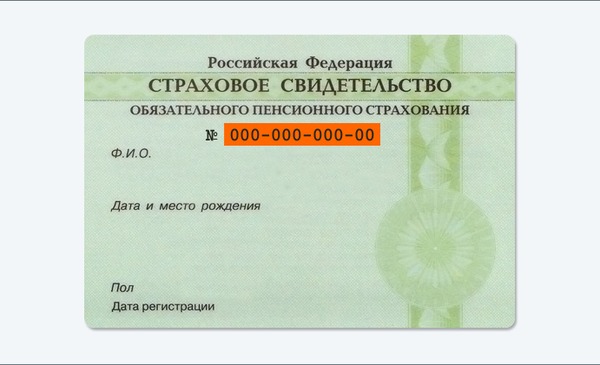
After filling out and saving personal data, they are sent to automatic check... So point number 2 of the instruction is behind.
Step 3. Verification of the entered data during registration on the website of public services.
While your data is being checked by the Pension Fund of the Russian Federation and the Federal Migration Service, sometimes a lot of time can pass and the following picture will hang on the website of state services:

As soon as the verification is over, you will receive an SMS or an e-mail, a notification will be displayed on the site and you will already have a standard account:


Once again, we receive congratulations and see the services available. That's the third paragraph of the instruction finished.
It remains only to verify the identity. This used to be called activation.
Step 4. Instructions for verifying identity for the website of public services.
Press the "Confirm" button:

and we see the following:

As you can see from the picture, government services offer three ways of confirmation. "In person at the service center" is the least attractive option. "Electronic signature or UEC" is probably the fastest. The most popular way for the site is "Registered Mail by Russian Post". If you click on the picture with this inscription, you will need to fill out the form that opens under it and click the "Order a letter" button:

After that, a page with your personal data will open, only one more information window will be added. Somewhat below it is shown. On this instruction for our main actions on the site of public services can be considered complete. It remains to wait for the letter. Usually, a notification for a registered letter arrives no later than two weeks after the identity has been confirmed on the website.
Having received the letter, you must enter the code indicated in it in the field on the main page of personal data of your personal account, or on the page of state services to confirm your identity, after clicking on "Confirm":

After entering the code, an account confirmation window will appear and all available public services on the portal will become available to you:

That's all. Hope this instructions for registering on the website of the public service will be useful to you.
Good luck to you! See you soon on the pages of the PenceMen blog.
The first step when working with the gosuslugi.ru portal is to register a user and enter Personal Area... Without this, the functionality of the site will be unavailable. All that a portal visitor can do is to view information about various services, but he will not be able to get any of them. At the same time, registration of an individual in the Personal Account of the State Service website takes very little time. The procedure for creating a new account has its own nuances, which will be discussed in this article.
How to register on the site?
If a person has registered at least once on Internet portals, then he probably already has an idea of how an individual is registered on the State Services portal. Going to the official site, on the main page, the user can see a block with two large buttons - Login and Register. If you don't have an account on www.gosuslugi.ru yet, you need to click on the second button.

Important: anyone can register on the site and gain access to the Unified Identification and Authentication System (unified identification and authentication system), the service is provided free of charge.
Next, you will see a standard form for the registration procedure on most sites, in which you must enter a valid (real) name, surname and contact information (e-mail almost or telephone number) in the correct format.

Attention: when registering, you will need access to the specified phone number and email address.
After clicking on the blue Register button, an individual will be sent a letter to the specified e-mail or SMS with a combination of numbers to confirm registration on the State Service website.
Important: if you use a mobile phone for registration, it is better to keep it at hand, since the code sent to the specified number will be valid for only 300 seconds, after which it will no longer be possible to enter it in the account confirmation field.
After activating the account in one of the ways (using the SMS code or the link in the letter sent by email), you will need to create a password to enter the site.

In the profile on the State Services, personal data will be indicated, in particular information from the passport and SNILS, therefore it is important to protect the account with a strong password. For a password to have a high degree of security, it must be composed taking into account the following points:
- the minimum password length is 8 characters;
- it must contain Latin capital letters;
- the password must contain numbers;
- identical signs should not be adjacent;
- the password must use punctuation characters, for example,!?;)
- special characters * and # must not be present in the password.
A hint will be visible below the password entry field, indicating its strength. A password that meets all of the above criteria will have a very high degree of reliability, which means that personal data will be protected from unauthorized persons.
User account
After completing these simple steps, the user will see a message about the successful completion of registration and will be automatically redirected to the site after 3 seconds.

Simplified notation
At this stage, the person is the owner of the simplified account. It provides an opportunity to view information about services, contact the portal support service, pay traffic fines, find out legal debt and pay it off online. But all other services will be unavailable, so then you need to "raise" your account from simplified to standard.

Standard recording
As you can see, simply registering on the Gosuslugi.ru portal is not enough if you want to use all the functionality of the official website. It will be possible to receive public services only after entering personal data into the profile and confirming the identity. To translate the record into a standard one, it is enough to indicate the passport data and.
Note: foreign citizens living in the territory of the Russian Federation also have the right to create an account of the standard type. But the condition for this is the receipt of SNILS in the Pension Fund at the place of registration.
A wider range of services is available to the owners of a standard account, in particular, it becomes possible to issue an extract from the pension fund, register a vehicle. After entering the passport data and indicating the SNILS number, the verification of the information received will begin and their reconciliation with the base in the Pension Fund and the Federal Migration Service. This procedure may require about 15 minutes of waiting.
Confirmed Entry
After receiving an account of the standard type, registration on the State Services still cannot be called 100% complete. To get full access, you need to have a verified account. After all the data is entered in the Personal Account, you need to confirm your identity in one of the ways provided for this:
- by visiting the MFC personally (you need to have a passport with you);
- using;
- using the access code received by registered mail by mail.
Attention! Registration on a single portal www.gosuslugi.ru with a verified account allows you to use all the functionality of the site without restrictions. It will be possible to draw up documents (passport, driver's license, etc.), enroll children in the garden, register at the place of residence, and much more.

Having chosen the option of confirming your identity by letter by mail, you need to keep in mind that the services provided by the Tax Service will not be available. In addition, to receive a letter, you will have to visit the post office, so this method is considered the most inconvenient.
Since only a few users have an electronic signature, the most popular way to verify an account is to contact the customer service center in person. During registration, the portal of public services State services will offer to find the nearest branches of the MFC on the map.

Before registering on the State Service website, it is useful to familiarize yourself with step by step instructions presented in this article, and then there will be no difficulties when going through this procedure. You need to enter the data into your Personal Account and get the status of a confirmed account. This will save much more time and effort on paperwork and receiving various government services in the future.

