Good day everyone!
Sometimes it happens that the mouse stops working and the laptop does not see it (for example, after disconnecting / connecting it). Also, the cursor can often stop "moving" when the device freezes and malfunctions. In either case, the first thing most power users recommend is to reboot.
And you have to perform this action using the keyboard (and, as I noticed, many are simply lost, and they themselves almost "freeze", because they are so used to the mouse that they cannot imagine how without it).
Actually, in this short article I want to give several options for how you can turn off (or restart) a laptop (PC) using just a few keyboard shortcuts. I think the article will be useful to all novice users ...
Remark: in one of the previous articles, I pointed out the main reasons why the mouse may not work. You might find it useful -
Standard function
I will show using the example of Windows 10 (as the most modern one today). On excellent Windows, the steps are the same.
Addition: if there was no reaction to the command above, then perhaps yours. You can also try alternative ways described below.
From the desktop
At any Windows versions(XP, 7, 8, 10) if you have the desktop open, just press the key combination Alt + F4(means closing the window, but on the desktop there is an alternative function) .

You should have a small window with a list of what the PC can do. To scroll through the list: use the keyboard arrows (, ↓). When you have selected the action you want, such as Restart, press Enter.

In a moment, the laptop should go into reboot ...
With Ctrl + Alt + Del
If the system does not respond to your keystrokes, try Ctrl + Alt + Del(it helps to get out of many problem situations).
A small list should appear, from which you need to select the "Exit" option (use TAB and arrow keys on your keyboard to select the option you want) .

Approx. : Also use the arrows (, ↓, →, ←), the TAB key and Enter (↵) to select an option.

With the help of specials. shutdown commands

Emergency shutdown
If the laptop does not respond to keystrokes at all, then you can turn it off only with the "Power on" button. To do this, it must be held down for 5-10 seconds - then an emergency shutdown will occur (faint squeak is also heard on some models).

By the way, if the laptop does not respond to the power button, then here you can only go to at least: disconnect the laptop from the network and remove battery... Then it will be 100% de-energized and will not be able to work. True, such measures should be used carefully, and only in case of various malfunctions (when the device does not perceive any pressing at all).

We take out the battery (photo from previous articles for example)
This concludes the article ...
Happy work!
Standard reboot of a laptop is a simple and straightforward procedure, but abnormal situations also happen. Sometimes, for some reason, the touchpad or connected mouse refuses to function properly. Nobody canceled the system freezes either. In this article, we will figure out how, in these conditions, to restart the laptop using the keyboard.
All users are aware of the standard keyboard shortcut for reboot - CTRL + ALT + DELETE... This combination brings up a screen with options for action. In a situation where the manipulators (mouse or touchpad) do not function, switching between blocks is carried out using the TAB key. To go to the button for selecting an action (reboot or end of work), it must be pressed several times. Activation is done by pressing ENTER, and the choice of action is indicated by the arrows.

Windows 10
For the top ten, the operation is not very complex.

Windows 8
In this version operating system there is no familiar button "Start", but there are other tools to reboot. This is the panel "Charms" and the system menu.

Windows 7
With the "seven" everything is much easier than with Windows 8. Call the menu "Start" with the same keys as in Win 10, and then use the arrows to select the required action.

Windows XP
Despite the fact that this operating system is hopelessly outdated, there are still laptops under its control. In addition, some users specifically install XP on their laptops for specific purposes. "Piggy", like the "seven", reboots quite simply.

Universal way for all systems
This method consists in using hotkeys ALT + F4... This combination is for shutting down applications. If any programs are running on the desktop or folders are open, they will first be closed in turn. To reboot, press the specified combination several times to complete cleaning desktop, after which a window with options for actions will open. Use the arrows to select the desired one and press "Enter".

Command Line Script
A script is a file with the .CMD extension, in which commands are written that allow you to manage the system without accessing the graphical interface. In our case, it will be a reboot. This technique is most effective when various system tools do not respond to our actions.
Please note that this method implies preliminary preparation, that is, these actions must be performed in advance, with an eye to future use.
- Create a text document on the desktop.

- We open and register the command

- Go to the menu "File" and select the item "Save as".

- In the list "File type" choose "All files".

- We give the document any name in Latin, add the extension .CMD and save.

- This file can be placed in any folder on the disk.

- Next, we create a shortcut on the desktop.

- Push the button "Overview" near the field "Property location".
- Find our created script.
- We press "Further".

- Give a name and click "Done".

- Now click on the shortcut PKM and move on to its properties.

- We put the cursor in the field "Quick call" and hold down the desired keyboard shortcut, for example, CTRL + ALT + R.

- Apply the changes and close the properties window.

- In a critical situation (system freeze or failure of the manipulator), it is enough to press the selected combination, after which a warning about an imminent reboot will appear. This method will work even when system applications freeze, for example, "Explorer".

If the shortcut on the desktop is "an eyesore", then you can make it completely invisible.
Conclusion
Today we examined the options for rebooting in situations where there is no way to use the mouse or touchpad. The methods given above will also help to restart the laptop if it freezes and does not allow standard manipulations.
Today I will tell you about a banal operation that can be performed on a PC, namely, I will answer the question of how to restart a computer.
Obviously, the information on this topic intended for novice users.
Why might a reboot be required?
There can be a lot of reasons to restart your computer. Some common reasons are:
- A reboot is often required for the changes to take effect;
- After installing the drivers, a reboot is also required;
- One of the main tips for freezing a picture on the monitor is to reboot.
Also, you should understand that if the computer slows down, it is far from the fact that you need to resort to a reboot. New versions of the operating room Windows systems do not need to reboot for every occasion, which was not the case with older versions such as Windows 98.
How to restart your computer in the standard way
In the event that the monitor picture does not freeze, the mouse runs regularly across the screen and the clicks are functional, then you can restart the computer or laptop like this:
Click Start and then the shutdown button. In the context menu that appears, select "Restart"; The screenshot below shows an example on Windows 10. On XP, you will also need to click on the shutdown button, and a window will appear in the center of the screen in which you must select "Restart". I hope you can figure it out with seven, everything is the same.
Restarting the computer from the desktop - the mouse does not work, freezes
It happens that the mouse does not plow. The cursor is frozen in place and you do not know how to click on START. If you have something similar, then let's try restarting the computer using the keyboard.
Press the key Win(bottom row, button with Windows logo). After clicking, the "Start" menu will appear, using the "Left", "Right", "Up", "Down" arrows select "Shutdown". If you have problems with this option, for example, the start did not open after clicking on Win or the up keys, down does not allow you to press the shutdown, then hold down at the same time ALT and F4.
The main purpose of this combination is to close windows. That is, if you opened an application, folder or browser, and then pressed Alt + F4, then the window will close.
When you hold down the combination on an empty desktop, that is, when there is nothing to close, the opposite effect occurs, a window will appear, thanks to which you can turn off or restart the computer. Using the right-to-left arrows, select reboot and press Enter. 
Reboot using the command line
Command line is a multifunctional tool in Windows. So with its help you can restart your computer without any problems.
To start it command line, hold down the key combination WIN + R. On Windows 7, the line is located on the Start menu. Then enter the command “ CMD"(Maybe cmd is already there, automatically), without quotes, then press" Enter ".
In the black window that appears, enter or paste the command “ shutdown –r -t 0 ″ (no quotes) and press ENTER. How it should look like, see the screenshot below.
Important! After you press Enter, the system will reboot and all unsaved data will be lost. So, I advise you to carefully consider this matter.
An emergency reboot is performed by interacting with the power supply. That is, these are not commands given from the keyboard, not operations performed by the mouse - this is work with the hardware itself. The negative effect is about the same as when turning off the power through the center button system unit.
I strongly advise against resorting to this way reboots, since frequent execution of such operations will disable the system.
Of course, you can lose unsaved data! Also, there is a possibility that Windows will start in safe mode, or it will check the disk for errors and so on.
How to urgently reboot the OS through a computer
1. If we take a classic system unit as an example, then on its case there will be a reset button near the power button (turn on the PC). Some PC owners will need a pencil-shaped attachment to push restart;
2. Didn't find a dedicated button? Perhaps this option will suit you: hold down the central power button on the system unit for a few seconds. The computer will turn off, you just have to turn it back on. This is quite a working method in some situations;
3. The system can be rebooted using the power button on the rear panel of the unit, located next to the network cable inlet. So that the computer does not just turn off, namely, a reboot occurs, you need to turn off the power and turn it on quickly, without a long pause; 
4. The last method, the simplest and most incorrect, is to unplug the system unit from the socket. As the saying goes: "Why";
How to urgently restart a laptop
There are usually no reset buttons on a laptop, just a power button. On some, of course, there are, on the back panel, which you can pinch with a pencil, but that's another story.
I think the best solution when the laptop system hangs is to hold down the power button for 5-10 seconds. That is, it will not help just to poke once and that's it, it is important to hold. After the laptop turns off, use it normally.
If suddenly the power button is stuck or somehow miraculously does not respond, you will have to remove the battery and insert it back. For uninformed users, I will explain: you can remove the battery from the back of the laptop, usually you need to move the two latches in different directions.
How to close a frozen application
It is not uncommon for a frozen application to prevent the laptop from rebooting. How to understand this? I think that each of you himself knows when the program did not shut down, turned off, and it is she who is the cause of all the troubles.
But in order to be one hundred percent sure that the application that you think is frozen, you should open the task manager.
You can enter the task manager by holding down the key combination Ctrl + Shift + Esc. On the tenth Windows, open the "Startup" tab and look at the "Status" column, it may say "disabled", "enabled", "not responding". Opposite to which it is written: does not answer, then all the glitches are precisely because of this program, or you simply have an unoptimized system: a lot of junk, the cache is not cleared, etc.
Here is an article on the topic:
To disable a frozen application, you should open the "Processes" tab, right-click on the unresponsive application and select "End task" in the context menu. The application should close instantly. If the data is not saved, it can be destroyed. Therefore, in some cases, it will be more competent to wait a few minutes, perhaps even poke at the space bar. It happens that a window appears with the buttons "Close the program" or "Wait". Choose to wait if there is important data. 
In the event of a hardware failure due to a system failure, restarting the computer can sometimes be very difficult (the mouse or touchpad on the laptop may not respond). There are several ways to restart your computer using the keyboard, which will be discussed later.
Restart methods for Windows
You can reboot a computer running a Windows operating system in several ways:
- method one;
- method two. If a system failure paralyzed the computer almost completely (plus the hardware failed), then you need to call the task manager using the combinations "Ctrl + Alt + Del".
In the top line you need to select "Shutdown" and then the item "Restart". This method is intended for users whose PC is running Windows XP.

Standard reboot method
The standard method for restarting a computer is to use the arrow keys.
In order to do this, you need to perform several sequential steps:

If at the same time applications were launched, a dialog box will appear where you will be prompted to terminate the running processes.
Video: Shutdown from the keyboard
Ctrl + Alt + Del
Another method that allows you to restart your computer using the keyboard is to use the "Ctrl + Alt + Del" command combination.

The system is restarted as follows:

Users Windows Vista and 7, when the dialog box appears, select "Completion options ..." (located in the lower right part of the dialog box) and select "Restart" from the proposed list.

Alt + F4
You can restart your computer using the Alt + F4 combination.
To perform it in this way, you must sequentially perform the following steps:
- first you need to press the desired combination on the keyboard;
- then a small dialog box will appear on the screen titled "Completion Windows work". If the mouse does not respond to commands during a crash, use the Up or Down arrows on the keyboard to select the required mode.
Win + C (for Windows 8 / 8.1)
For those users who have the operating system Windows 8 / 8.1, you can restart the computer using the keyboard with the combination "Win + C".
The procedure includes:

Command line
You can reboot not only using keyboard shortcuts, but also through the command line. This option is suitable for owners of Windows XP / Vista / 7/8 and 8.1 operating systems.
To restart the system via the command line, you must perform a number of sequential actions:

- after the command prompt window appears on the screen, you must enter the following commands: "shutdown -t 0 -r –f" ("-r" - is responsible for restarting the system "-f" - the parameter is responsible for the forced stop of all running processes, the command "-t 0" is responsible for instant reboot without closing processes);
- then press the Enter key to confirm your selection.
The second option for restarting via the command line looks like this:

The third method is suitable exclusively for the Windows XP operating system:
- first you need to call the command line;
- then enter the command "rundll32 user.exe, ExitWindowsExec 2" and press "Enter".
It can be seen: How quickly the PC turns off
How to restart your computer using the keyboard if it freezes
You can reboot your PC not only with the mouse, but also with the keyboard.
During operation, the PC may freeze, for example, due to lack of memory, in which resource-intensive applications simply suffice random access memory... Another reason for freezing can be a system crash that occurs due to driver conflict, registry errors, or malfunctioning applications.
Partially
In the event that the computer is frozen only partially (that is, some equipment, for example a mouse, responds to commands), you can restart using standard methods:
Via the Start menu:

"Ctrl + Alt + Del":
- you need to type the desired combination on the keyboard;
- then a dialog box will appear, in which at the bottom on the right side you need to select "Shutdown options" and in the drop-down menu click "Restart".
Alt + F4:
- first you need to type the combination "Alt + F4";
- then the window "Shutdown Windows" will appear;
- then it is necessary to activate the "Restart" mode.
Completely
In the event that the work of the computer is completely paralyzed, and the mouse does not obey, it is necessary to use more radical methods of restarting the frozen computer.
"Ctrl + Alt + Del":

Method two - pressing the "Reset" key on the front side of the system unit. This method is the most radical of all, since it entails a complete loss of unsaved data. It will only be relevant if the computer is completely frozen and the hardware (keyboard and mouse) does not respond to commands.
This article covered the ways on how to restart the computer using the keyboard for each version of the Windows operating system. These methods will be useful in cases where the computer freezes and the hardware fails.
In the event of a hardware failure due to a system failure, restarting the computer can sometimes be very difficult (the mouse or touchpad on the laptop may not respond). There are several ways to restart your computer using the keyboard, which will be discussed later.
Restart methods for Windows
You can reboot a computer running a Windows operating system in several ways:
- method one;
- if during a system failure the mouse responds to commands, then press the "Win" key on the keyboard or select the "Start" icon in the left corner;
- the Shutdown tab will be located at the bottom. You need to click on it in the drop-down context menu and click "Restart". This option is considered one of the safest, as all systems will be able to prepare for a restart.
- method two. If a system failure paralyzed the computer almost completely (plus the hardware failed), then you need to call the task manager using the combinations "Ctrl + Alt + Del".
In the top line you need to select "Shutdown" and then the item "Restart". This method is intended for users whose PC is running Windows XP.
- method three. Using the shortcut keys "Ctrl + Alt + Del" allows you to open a dialog box. In it, in the lower right part, you should select "Completion Options" and then the desired action;
- method four. For users who have Windows 8 or 8.1 operating system installed on their PC, the system can be restarted using the "Win + C" command;

- method five. Reboot or shutdown of the computer in Windows OS is possible using the combination "Alt + F4";

- to do this, click on an empty space on the desktop and press "Alt + F4", due to which the corresponding window "Shutdown Windows" will appear.

Standard reboot method
The standard method for restarting a computer is to use the arrow keys.
In order to do this, you need to perform several sequential steps:

If at the same time applications were launched, a dialog box will appear where you will be prompted to terminate the running processes.
Video: Shutdown from the keyboard
Ctrl + Alt + Del
Another method that allows you to restart your computer using the keyboard is to use the "Ctrl + Alt + Del" command combination.
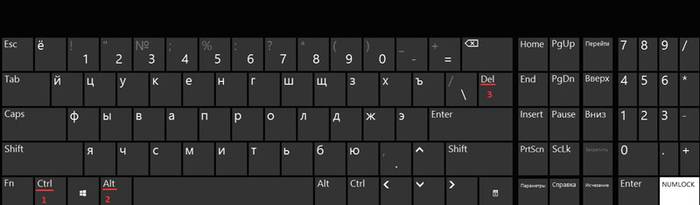
The system is restarted as follows:

For Windows Vista and 7 users, when the dialog box appears, select "Shutdown Options ..." (located in the lower right part of the dialog box) and select "Restart" from the list provided.

Alt + F4
You can restart your computer using the Alt + F4 combination.
To perform it in this way, you must sequentially perform the following steps:
- first you need to press the desired combination on the keyboard;
- then a small dialog box titled "Shut Down Windows" will appear on the screen. If the mouse does not respond to commands during a crash, use the Up or Down arrows on the keyboard to select the required mode.
Win + C (for Windows 8 / 8.1)
For those users who have the operating system Windows 8 / 8.1, you can restart the computer using the keyboard with the combination "Win + C".
The procedure includes:

Command line
You can reboot not only using keyboard shortcuts, but also through the command line. This option is suitable for owners of Windows XP / Vista / 7/8 and 8.1 operating systems.
To restart the system via the command line, you must perform a number of sequential actions:
- first you need to open a command prompt window. This can be done in several ways;
- using the combination "Win + R" you need to open the "Run" window, where in the empty field you need to enter the command "cmd";

- the second method is suitable for users of Windows 8 / 8.1 operating systems. The keyboard shortcut "Win + X" allows you to call context menu, in which you need to select the item "Command line (administrator)";

- third - you need to go to the "Start" menu and select the "Standard" item. Find "Command Line" in the list.

- after the command prompt window appears on the screen, you must enter the following commands: "shutdown -t 0 -r –f" ("-r" - is responsible for restarting the system "-f" - the parameter is responsible for the forced stop of all running processes, the command "-t 0" is responsible for instant reboot without closing processes);
- then press the Enter key to confirm your selection.
The second option for restarting via the command line looks like this:

The third method is suitable exclusively for the Windows XP operating system:
- first you need to call the command line;
- then enter the command "rundll32 user.exe, ExitWindowsExec 2" and press "Enter".
It can be seen: How quickly the PC turns off
How to restart your computer using the keyboard if it freezes
You can reboot your PC not only with the mouse, but also with the keyboard.
In the process of operation, the PC may freeze, for example, due to lack of memory, in which resource-intensive applications simply grab RAM. Another reason for freezing can be a system crash that occurs due to driver conflict, registry errors, or malfunctioning applications.
Partially
In the event that the computer is frozen only partially (that is, some equipment, for example a mouse, responds to commands), you can restart using standard methods:
Via the Start menu:

"Ctrl + Alt + Del":
- you need to type the desired combination on the keyboard;
- then a dialog box will appear, in which at the bottom on the right side you need to select "Shutdown options" and in the drop-down menu click "Restart".
Alt + F4:
- first you need to type the combination "Alt + F4";
- then the window "Shutdown Windows" will appear;
- then it is necessary to activate the "Restart" mode.
Completely
In the event that the work of the computer is completely paralyzed, and the mouse does not obey, it is necessary to use more radical methods of restarting the frozen computer.
"Ctrl + Alt + Del":

Method two - pressing the "Reset" key on the front side of the system unit. This method is the most radical of all, since it entails a complete loss of unsaved data. It will only be relevant if the computer is completely frozen and the hardware (keyboard and mouse) does not respond to commands.
This article covered the ways on how to restart the computer using the keyboard for each version of the Windows operating system. These methods will be useful in cases where the computer freezes and the hardware fails.

