The file manager is a necessary and useful utility that often goes unnoticed among other programs. Android systems. Users rarely pay attention to it, even though they use it every day. That is why it is important to choose the most convenient and functional manager that will help you manage your files, organize them and always keep them at hand. A selection of the best file managers for Android OS will help you with this.
ES File Explorer
The program appeared almost at the same time as the Android platform. Its current version differs significantly from the very first versions. The manager is characterized by a simple and convenient design. There are three modes for displaying folders: in the form of 4x4 and 5x5 grids, or a list.
One of the advantages of the utility is its effective interaction with cloud services. The program supports almost all the most common cloud data storages. In addition, the manager does not need additional programs for working with archives. To access files in the archive, just open it like an ordinary folder. The unzipping process occurs in a simple way - by selecting all content or individual files.

Explorer allows the user to connect via Bluetooth to other mobile devices, local networks or FTP. Directly from ES File Explorer you can remove programs, listen to audio, watch photos and videos. In this case, the files are grouped into automatic mode and are divided into appropriate categories: music, video, documents, etc. To find out which files are taking up space on your memory card, analyze it. The download manager allows you to download files, and the recycle bin allows you to delete them.

The manager can also work with root. If the user has root rights(how to get them), then using the explorer you can manage system data.
Advantages:
- Simple design;
- Convenient control;
- Cloud services support;
- Working with archives;
- root support;
- Multifunctionality
- Free.
Flaws:
- Not found.
FX File Explorer
Main feature this manager– division of files into mobile device into categories, rather than simply displaying them on the screen. Structuring allows you to conveniently view and manage files: they are divided into appropriate categories: “Video”, “Music”, “Downloads”, etc.

Swipes are used to select multiple files. Holding one folder for a couple of seconds activates an additional menu with standard functions: delete, copy, move, create an archive, etc.

The utility provides work with popular archive formats, including ZIP, GZIP, TAR, etc. Creating RAR archives is impossible - only unpacking. In other formats, you can “compress” the necessary files.FX File Explorer allows you to work with multimedia files thanks to built-in players, editor and gallery.
The conductor has a comfortable control system. In the program, you can open several windows at the same time and switch between them. At the same time, there is support for displaying two windows in horizontal mode. The appearance of the application can be customized manually. To do this, open a special menu in which the display of icons changes, a design theme is selected, and unnecessary sections are removed.

Advantages:
- Convenient control;
- File categories;
- Working with archives;
- Built-in players.
Flaws:
- Lack of Russification;
- Some features are available in the paid version;
- For root control, an additional program is required.
Solid Explorer
The presented file manager perfectly performs all its functions, is convenient and modern. The program is controlled through settings and functions that are located at the bottom of the main screen, so the user always has quick access to them. There are two ways to select the desired folder or file: click on the file once, or hold it for one to two seconds. In the first case, buttons with additional functions, with which you can delete a file, make a copy of it, etc. The second method opens up a different set of options for the user (cut, copy, archive, view properties, etc.).

The manager provides work with two archive formats - TAR, ZIP. In this case, you can both create archives and unpack them. RAR format supported as an unzip only. The utility does not have built-in video and audio players, but viewing images and editing documents is possible.
The display of files and folders can be edited at your discretion. Initially they are shown as a list with many icons and detailed information. Setting up the design is done in the application menu, as well as sorting data. The theme of the manager is also changing.

In Explorer, you can open two windows and place them side by side. Root does not require installation of additional applications. Users have access to file backup, connection to cloud services, and FTP connection.
Advantages:
- Convenient control;
- Working with multiple archives;
- Cloud storage support;
- Gallery and document editor;
- Root access.
Flaws:
- Lack of built-in players.
A file manager should be present in every smartphone or tablet on Android based. Most often, the conductor is preinstalled in the system, but standard utility not always convenient to use. From the presented managers, you can choose the most suitable and useful program.
09.02.2017 14:00:00
In one of the articles we considered the question of how to set a redirect.
One of the significant advantages of the Android operating system is the free and easy access to all files on your smartphone. If your smartphone is filled to capacity not only with system files, but also with third-party files, a file manager will help you organize them. With its help, you can quickly find the file you need, copy it to another folder, archive it, send it by mail, or upload it to a cloud drive. In the store Google Play can be downloaded huge amount applications for managing files on a smartphone. We have selected the most convenient, useful and popular managers among them.
Total Commander
OS version: Android 1.5 or later
Download
Those who have been using file for a long time Total manager Commander on PC can easily master its Android version. In terms of interface mobile application not much different from the computer analogue. While the program is in free access, it has quite extensive functionality that allows you to manage files on your smartphone.
Total Commander allows you to copy and move not only individual files, but also entire directories with the ability to create and rename them. Any file can be completely deleted without any residual garbage. The file manager packs and unpacks ZIP and RAR archives, can customize FTP client, shows the list installed applications, sends files via Bluetooth or Wi-Fi and even has a built-in player.
File manager
Download
The file manager from the developer Flashlight + Clock has one of the highest ratings on Google Play. Android users praise the application for its simple functionality for managing files. Even those who picked up a smartphone for the first time will master it. The files are conveniently distributed into categories, and any folder can be accessed with a minimum number of touches. The file manager has the following functions:
- Manage files and directories in the smartphone memory, SD card or connected USB device.
- Managing downloaded files and archives
- Quick access to folders with images with their preview.
- Manage audio and video files.
- Document management in doc, ppt, pdf format.
- Manage applications: pause or delete, and clear cache.
- Access to cloud storage Dropbox and Google Drive.
- Access to FTP servers
- Connecting to a smartphone via PC.
ES Explorer
OS version: Android 4.0 or later
Download
ES Explorer is a free file manager that supports all types of files, from applications to photos. For each file there is widest spectrum actions: copy, delete, paste, move, create, archive, rename, search, hide, send, create a shortcut or bookmark. Through a remote manager, files on a smartphone can be managed on a PC. ES Explorer helps manage applications installed on your smartphone: group them, create backups and shortcuts. Using the Task Manager module, the user can monitor the situation with RAM, remove unnecessary tasks to reduce the load on the processor, do not delete necessary files, which clog the smartphone’s memory.
Other Fly smartphones
All Fly phone models can be found in our online store.
File Manager HD
OS version: Android 4.0 or later
Download
This manager is an excellent solution for those who love and appreciate applications from the Cheetah Mobile team. The application works reliably with all categories of files: copies, cuts, pastes, deletes, compresses, decompresses, and so on.
The user can freely switch between local and cloud files– HD File Manager supports Dropbox, GoogleDisc, SkyDrive and other services. All files can be well and conveniently sorted into categories: images, audio, video, latest, downloads, and you can also access them through a widget on your desktop.
Conductor
OS version: Android 4.0.3 or later
Download
One of the simplest and convenient applications to manage files. A convenient and intuitive interface allows you to quickly access any file or directory, regardless of whether it is located in internal memory smartphone, on a memory card or uploaded to the cloud. A full range of file actions is complemented by the ability to compress and extract Zip archives, RAR, Tar, Tar.gz, Tgz, Tar.bz2 and Tbz. Of particular note is the convenient built-in gallery, through which you can view images on your smartphone.
Docs To Go
OS version: Android 4.0 or later
Download
The file manager is suitable for those who actively work with documents in doc formats, xls, ppt and pdf. With separate buttons you can find relevant documents, create new ones or edit existing ones. Using the application, you can easily manage other files on your smartphone. For 799 rubles the user gets access to full version applications. There are no ads, but there is access to cloud services Google Drive, DropBox, Box and OneDrive, to password-protected files, and it is also possible to synchronize your smartphone with your computer.
File Expert
OS version: Android 4.1 or later
Download
An excellently translated application into Russian, with an interesting design and easy navigation. File manager in free version has a wide range of functions:
- Access to everyone file systems and folders
- View media files directly from cloud storage
- Built-in audio player
- Built-in text editor
- Using a PC as cloud drive
- Full range of file functions from copying to renaming
- Display complete information by file
- Quick search files and directories
- Sync files between the cloud and local storage. Built-in FTP server
Almost all owners of phones on the Android platform are interested in what is the best file manager for Android.
Yes, a lot of them have been invented today and they all may have different features, but to this day there is no clear answer to the question “Which one is the best?”
Therefore, it would be useful to know what other users think about it.
IN this review the opinions of people are used, which they expressed in social networks and on the forums. Materials from various articles were used only to describe one or another manager.
No. 1. ES File Explorer
So, the first on our list will be the truly most popular file manager today, called “ES File Explorer”.
Huge popularity this program I found it for one simple reason - it is the first file manager of its kind.
Indeed, at first Android had a standard Explorer that could display files and allow you to edit and delete them.
The very fact that ES File Explorer could be seen on Android 1.6 already speaks volumes.
Therefore, it is not surprising that every second person on the forums writes about this manager.
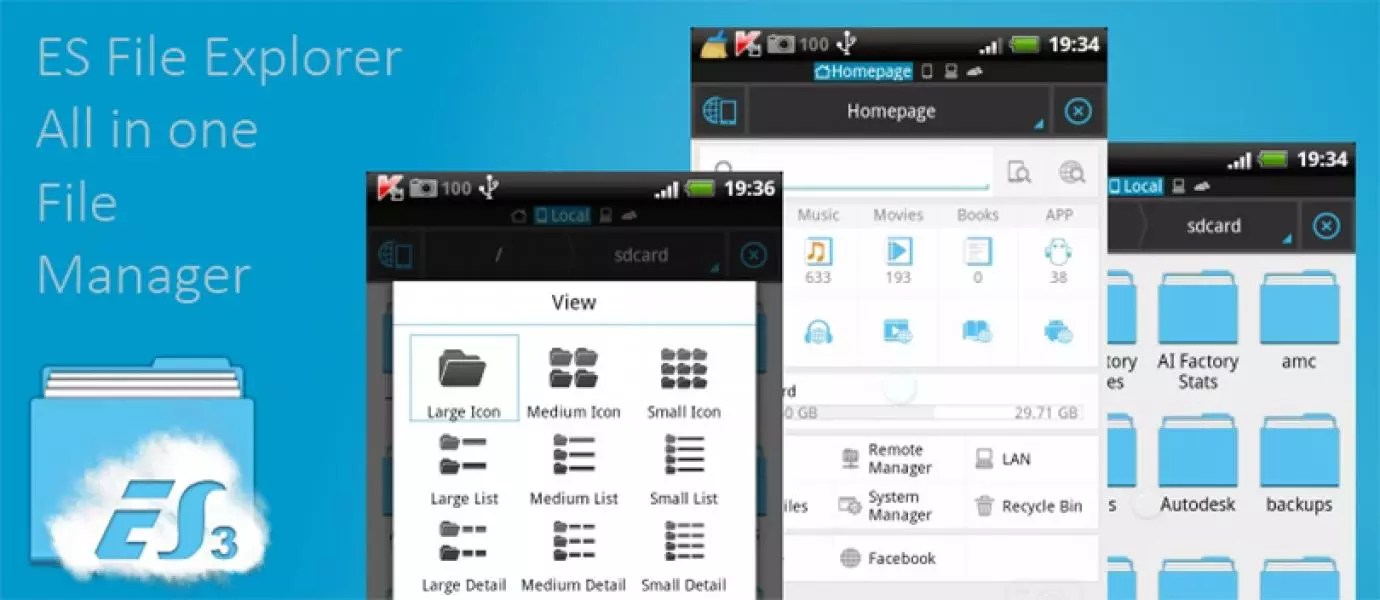
From the very beginning, ES File Explorer's functionality was somewhat broader than that of the standard Explorer. Today, developers are really trying to lead the market.
To do this, they constantly change the appearance of their explorer and add additional functions to it.
The main features of ES File Explorer are as follows:
- Distributed free of charge;
- Supports work with cloud services and archive files;
- No advertising;
- User-friendly interface (in Russian);
- Convenient file editing.
The fact is that most of these programs exist due to the fact that the user is constantly shown a huge amount of annoying advertising materials.
And this makes their use very inconvenient. But there is no such thing in ES File Explorer. As for editing files, we should talk about this in more detail.
Editing in ES File Explorer
The interface itself looks as shown in Figure 1.

As you can see, very stylish. From the very beginning, the user will see all his folders in a grid (as shown in Figure 1).
By clicking on the “View” button you can change the size of these icons.
Interestingly, the larger these icons are, the more information about each file and each folder will be displayed.
A number of actions are available for each file, including deleting, renaming, copying and much more.
As mentioned above, Explorer copes well with archived files and allows you to either unzip the necessary files or work with them directly in the archive.
In principle, the user will not even notice that he has opened the archive, because it will be displayed like any other regular folder.
ES File Explorer has an automatic grouping feature. So, in the left drop-down menu there are items - “Music”, “Video”, “Downloads” and more.
The developers pay special attention to additional functions.
There is convenient navigation.
Users also like how X-plore File Manager displays thumbnails of files - you can almost always understand what kind of file it is and whether it is worth opening it in full screen mode.
X-plore File Manager can also work with applications - delete them. Among the minor features, it is worth noting the opening of APK files in the form of the most common ZIP.
On Google Play, X-plore File Manager has an overwhelmingly positive rating - an average rating of 4.5.
Interestingly, this file manager has also existed for a very long time. You can often find comments on the Internet that people have been using it since the days of Symbian.
Flaws
Of course, everything has its drawbacks.
This also applies to X-plore File Manager. For example, you can often come across comments that the manager does not see the memory card, the video player does not work on him, and many other small points.
In principle, they can also be found on ES File Explorer, but this happens much less often there.
We can’t say that this is some kind of flaw, it’s just that the program is very popular and bugs are quite possible somewhere.
Still, most reviews about X-plore File Manager are extremely positive and the two-window mode still attracts a huge number of users to this application.

Visually it is clear that X-plore File Manager has something to praise for even when not working in two-window mode. Next to each file is written its extension, creation date and volume.
At the top there are icons of actions that can be done with each specific file.
It is also interesting that there is a progress bar at the bottom that shows how much memory is already full. In general, all this is really convenient for a variety of users.
No. 3. Total Commander
Good old Total Commander, which we all have used at least once on our home computers.
Indeed, many years ago, this file manager attracted all of us because it allowed us to see all files, even hidden ones, with a convenient interface and a huge number of various additional functions.
It's worth saying that mobile version Total Commander, like the computer one, is not intended for ordinary users, but for the “advanced”.
This can be said for the reason that it simply has a huge number of small functional icons - each of them is responsible for one or another action.
Some people spend more than one hour just trying to figure out how Total Commander works and which button does what.
But among those same “advanced” users, it is truly the most popular.
Ordinary users of Total Commander can also be attracted by the absence of advertising materials, the ability to work with archived files, the interface in Russian and the fact that it is simply free.
The interface itself also looks quite solid. As mentioned above, in addition to the basic functions, the mobile Total Commander has a huge number of additional features.

As you can see in Figure 4, at the bottom of the Explorer window there are those notorious additional buttons for Total Commander.
So, there we can see a button for selecting several files, a button for archiving, deleting, saving under a different name, a button various options sorting and much more.
At the top there are buttons for search and other additional functions.
It is interesting that all those main buttons that we can see in the figure above do not represent all the functions of Total Commander; there are many more of them. All this looks very solid.
Flaws
As for the disadvantages, the main one is the lack of ability to work with cloud storage.
It is quite possible that the developers will soon solve this problem, because today every fifth user uses the “cloud” and because of this, Total Commander is losing a rather large audience of customers.
But the main disadvantage of Total Commander is the complexity of this explorer. If you look at it from the other side, this file manager has a huge number of functions, which makes it simply irreplaceable for many users.
Negative ratings are given only by those who simply do not need this functionality.
In any case, Total Commander accepts all files that can be downloaded and which imply the presence of video, audio and photographic materials.
Most importantly, all this functionality is free and the program does not imply any advertising.
In fact, Total Commander is one of the most functional applications in principle, not only among file explorers.
Important! Total Commander does not freeze, sees all removable media and does not crash. So if you like functionality and are not afraid to understand all the buttons of Total Commander, feel free to download it and use it for your pleasure!
You can install Total Commander in exactly the same way as any other application.
No. 4. Solid Explorer
This is one of the few such programs that are not distributed free of charge. But its price is purely symbolic - 65 rubles.
In principle, you can pay for all the wide functionality of Solid Explorer (of course, not as wide as that of Total Commander), which we will talk about later.
Interestingly, the main reason for the popularity of Solid Explorer is its attractive interface.
Many people write that it makes the phone look very modern and stylish.
Some owners of Samsung phones indicate that Solid Explorer is the best for their devices - it fits very well.
Although, by and large, this is a completely standard explorer that has all the standard features of such programs.

As you can see, the interface really looks very impressive. Although there are people who see absolutely nothing special in this appearance.
Still, Solid Explorer is highly customizable.
For example, you can put your own unique theme in which the entire explorer will be designed.
Among the shortcomings, one should highlight the inferior Russian language. Most users from Russia and nearby countries write that the application does not have a complete translation.
Of course, this negatively affects the popularity of this program.
Some users point out that Solid Explorer with root rights is a very dangerous tool that can cause viruses to enter the device or by accessing personal data.
The fact is that this file manager has, for example, access to calls. This means that the program can independently call someone from your phone.
Many people simply do not understand why the conductor needs such a function at all.
But still, Solid Explorer has many more advantages than disadvantages. Its average rating on Google Play is 4.6. In fact, very few programs could boast such an indicator.
Yes, this manager is not free, but it should definitely be installed by novice users. Compared to Solid Explorer, the famous ES File Explorer looks like a “food processor”.
They say this because ES has a lot of extra unnecessary features. Solid Explorer is all about the basics.
Job Description
It should be said right away that in Solid Explorer everything is much clearer than in Total Commander. Therefore, this file manager is more suitable for ordinary users.
These are obviously the majority, which is why the enormous popularity of Solid Explorer seems quite logical. By the way, this manager also has the ability to work with several windows at once.
True, in X-plore File Manager this mode is created a little better.
Additional tools include analysis of memory cards and internal memory. In exactly the same way, you can analyze a separate folder.
Additional tools appear when you click on each file/folder.
In general, the process of use is very simple. On the left side of the program window you can see all available sources from which data is taken.
Here are the usual folders on the memory card or internal memory of the device, as well as cloud storage.
Each of them has a load level, which is displayed as a percentage. At the top of this section of the program there is a settings button.
The folders themselves in the main window are also displayed along with the creation date and occupied space, just like files.
The number of files in a particular folder is also shown. When you open a folder, you can see a thumbnail of each separate file.
No. 5. File Manager by Cheetah Mobile
Interestingly, there is a regular File Manager, which is most often installed on phones by default. Most likely, File Manager will be your first file manager.
But Cheetah Mobile's File Manager is very different from standard file explorers.
And it is also quite different from all the similar programs described above.
Moreover, up to one of latest updates Cheetah Mobile's File Manager was a standard file explorer with minimal features.
Today, this program is a very functional explorer that is easy to install and pleasant to use.

The differences lie in appearance. On the main screen there is a library of categories where all files are distributed.
File search is available, and this applies to both the shared library and separate folders.
There is a sliding panel on the left side, which presents the same file library and the “Shortcuts” section.
This section contains buttons for going to the “home”, that is, the initial directory, checking the network, and more.
It is worth noting that everything here is very conveniently divided into categories. In the library, for example, there is a folder called “New Files”, which contains everything that was last added to the phone’s memory.
There is also a folder " apk files", where they are collected installation files.
There is a section called “Bookmarks”. The user can independently enter his favorite folders and files into it.
There are, of course, many additional elements. All of them are placed in a separate section.
Among them are a memory analyzer and a check for so-called junk files, that is, those that are not needed, but only clutter up the memory.
In the aforementioned "Shortcuts" section, there is a shortcut called "Network". It allows you to connect cloud storage or other functions related to working on the Internet to Explorer.
What is important is that archive files are supported, that is, those with the extension .zip and .rar. The settings in this file manager are also very convenient.
In general, everything was created, as they say, for people.
What people say
Interestingly, on Google Play the rating for File Manager from Cheetah Mobile is 4.4, but there are very few negative reviews on the page of this application.
Some of them are due to the fact that some updates were released incorrectly or were simply installed incorrectly.
For example, people write that after updating the version of File Manager from Cheetah Mobile, some standard features, such as copying or moving files.
Mostly, users write about what they really like this application, and they will recommend File Manager from Cheetah Mobile to their friends and acquaintances.
The main advantages of File Manager from Cheetah Mobile, according to users, are as follows:
- It is possible to conveniently sort files, thanks to which you can organize everything that is in the device’s memory on removable media and on cloud storages;
- It is possible to see those files that will not be visible in other explorers;
- You can connect to your computer without physical cables;
- Can be decompressed and compressed various files;
- There are no advertisements or banners hated by users.
In general, File Manager from Cheetah Mobile is also created for people and it exists according to the principle “everything ingenious is simple.”
No. 6. ASTRO File Manager
Another very worthy representative of file managers. Among the advantages, you should pay attention to the well-developed work with Wi-Fi and Bluetooth networks.
Although for this you will still need to install certain extensions.
There is also a convenient search for files in all possible storages and individual folders in them.
A huge advantage is the support for files with the tar.gz extension, which are intended for Linux operating systems.
Of course, working with classic archives is also at the same level.
Moreover, all this extensive functionality does not require root rights; the program itself can access the functions it needs.
On the other hand, this can be somewhat intimidating, because ASTRO File Manager, theoretically, has the ability to access secret and private functions.
But there have been no complaints from users about this yet.

By the way, if we talk about ASTRO File Manager reviews, users most often highlight the following advantages of this file manager:
- Simplicity and clarity of all functions. People write that you don’t need to spend hours figuring out this file manager, as happens with some of the above-mentioned explorers.
- No freezes or glitches. Moreover, this is true even for inexpensive Chinese analogues of European mobile products.
- The program allows you to create from already installed programs installation files, i.e. .apk, which can then be easily transferred and installed on another device.
- User-friendly interface.
As for the latter, it’s worth stopping here and talking in more detail.
Interface
The appearance of ASTRO File Manager itself looks as shown in Figure No. 7.

As you can see, the program has a menu that displays all files and folders, as well as installed programs.
Each of these items can be launched, checked, deleted, copied and performed other standard functions with it.
There is a convenient option to organize files by name, size, creation time and extension. The interface is quite friendly and fits well into the average versions of Android.
Under the appearance latest versions ASTRO File Manager, to be honest, does not fit in very well with this operating system. But very few users notice this.
In principle, this file manager is created using best traditions conductor industry mobile phones. Although, of course, it also has its drawbacks.
Flaws
The main disadvantages of ASTRO File Manager that users noticed and wrote about on Google Play and on the forums are the following:
- The presence of advertising materials that often prevent you from viewing various files and folders normally;
- Inconvenient photo viewing mode (although this can still be adjusted to individual user preferences);
- IN certain models there are quite a lot of phones out there (no one can name an exact list of such models, for example, this Sony XPERIA M4);
- Problems with copying files, often the program does not see some storage media;
- Problems with moving files (quite a few comments on Google Play are devoted to this particular problem).
But it’s interesting that the developers of ASTRO File Manager sit on the same Google Play and read comments about their program.
They respond to most posts about problems, advise you to write to them by email, or simply write how to fix this or that problem.
They were also seen on some other sites. This is very rare to see these days. In general, ASTRO File Manager can only attract you with its friendly interface and simplicity.
But based on all the comments I've read, I can give one simple piece of advice.
Advice: Ifimmediately after launch it starts to crash, there are problems with copying and so on, it is better to delete it immediately and not try to fix the problems.
Results
So, above we looked at 6 file managers that are very popular among users from all over the world.
Of course, all of them have certain problems and shortcomings, but this does not prevent them from occupying very high positions in the “audience sympathy” ratings.
Which manager is the best?
The subtotals look like this:
- In favor of ES File Explorer is the absence of advertising and payment for program services, as well as reliability, proven over the years.
- X-plore File Manager is liked by many for its well-designed two-window mode. In principle, otherwise this is the most common conductor.
- Total Commander is intended only for experienced users; beginners may simply get confused by such a variety of functions. On the other hand, if you understand all this, Total Commander simply cannot be exchanged for anything else.
- Solid Explorer contains all the most basic things you need to work with files. File Manager by
- Cheetah Mobile will appeal to those who want everything sorted and structured. Otherwise, this is also an ordinary conductor.
- Finally, ASTRO File Manager also boasts a friendly interface, beautiful design and the ability to create installation files (other managers also have this, but here it is much better developed).
And the result of all this is this: most often users mentioned ES File Explorer in their comments. And the main reason for its continued popularity over the years is its reliability.
This program crashes very rarely.
Therefore, today the yellow jersey of the leader goes to ES File Explorer. Although, if you have time to understand the functionality, try Total Commander.
If everything works out, you definitely won’t exchange it for something else!
Some more information on our today's winners can be found in the video below. There is also the opinion of one of the users about which one is better.
Choosing the best file manager
The best file manager for Android: TOP 6 programs
I present the TOP 10 best file managers for the Windows operating system. When compiling the list, only file managers with a graphical interface were taken into account, which are convenient for most users to work with. Therefore, there are no file managers with a text interface, for example FAR Manager or Midnight Commander.
Not included in the list of the best file managers are programs that have not been updated for a long time, for example, EF Commander, ViewFD, or lesser-known applications: FileVoyager, Tablacus Explorer, muCommander, One Commander, etc.
The file manager program (“file commander”) is designed to work with files, disks and folders on a computer. Basically, such programs perform routine operations such as copying, moving or deleting files, opening folders and files, and launching applications.
In the operating room Windows system The default file manager is Explorer. Many users are not satisfied with the functionality of the standard file manager, so they use other alternative file managers to work on their computer.
Most of the programs presented work only on the Windows platform, but there are also multi-platform applications among them.
One of the best, most popular alternative dual-pane file manager for Windows (Android is also supported). Total Commander was formerly called Windows Commander.
In Total Commander you can perform various operations with files, the application has a customizable menu and appearance, a built-in FTP client with support for a secure connection, working with archives using your own means, batch mode work, advanced search with the ability to use regular expressions and many other functions.
The capabilities of the Total Commander program are significantly expanded with the help of scripts and numerous plugins.

Total Commander works in Russian, the program was created by a developer from Switzerland - Christian Giesler. The program is paid, but can work for free.
Two-panel file manager with a huge set capabilities for working with files. The SpeedCommander window can be split into two parts, either horizontally or vertically.
SpeedCommander comes with full Unicode support, multi-tab support, virtual folders, batch operations and macros. The file manager has a built-in viewer for more than 80 file types, a client for connecting via FTP, FTP-SSL, SFTP, a built-in text editor with syntax support, and supports plugins that expand the capabilities of the program.
The program works with 13 types of archives (unpacking, packing), the application has a built-in powerful encryption system and password protection of files. SpeedCommander can sync data across folders, compare data between folders and files, the file manager has tools for grouping and filtering, etc.

SpeedCommander - paid program, developed in Germany (SpeedProject). To support the Russian language, you need to install a Russifier.
Powerful file manager with a lot of useful functions. The application's capabilities are expanded using plugins. oMega Commander has a friendly, fully customizable interface.
Main features of oMega Commander: tape interface, transfer, rename, format tapes, open files in different programs, color grouping of tabs, pinning and saving tabs, file flags, highlighting files by type, multi-window interface, list of favorite windows, smart copying, working with archives as with regular folders, safe deletion data without the possibility of recovery, cutting and merging files, multifunctional search, built-in editor, control free space and much more.

oMega Commander is a paid program with Russian language support (developed by Pylonos.com LLC).
Free two-pane file manager with wide functionality. The program is in progress and appearance similar to Total Commander. Unreal Commander supports plugins created for Total Commander (except file system plugins).
Unreal Commander can synchronize folders, supports batch renaming of files, supports basic types of archives, built-in FTP client, advanced search panel, media player, preview of files in the form of thumbnails, quick viewing with built-in tools, verification checksums files, the application has built-in utilities for downloading and backup and much more.

Unreal Commander developer - Max Diesel. The program supports Russian language. To enable the full-featured mode, you must obtain a free license key.

